How To Customize Email Verbiage:
- In the portal, look to the left-side menu.
- Under My Business, click on Customize.
- Quote Email Greetings Verbiage:
- This field appears at the top of any email sent to a customer that is containing a Quote. For example, “Thank you for meeting with me. Your quote is attached.”
- Quote Email Closing Verbiage:
- This field appears at the end of any email sent to a customer that is containing a Quote. For example, “Have a great day.”This applies to the Email Verbiage fields for Orders, E-Invoices, Receive Payment, etc.
- Quote Email Greetings Verbiage:
The same procedure applies when you customize email verbiage for the Email Verbiage fields for Orders, E-Invoices, Receive Payment, etc.
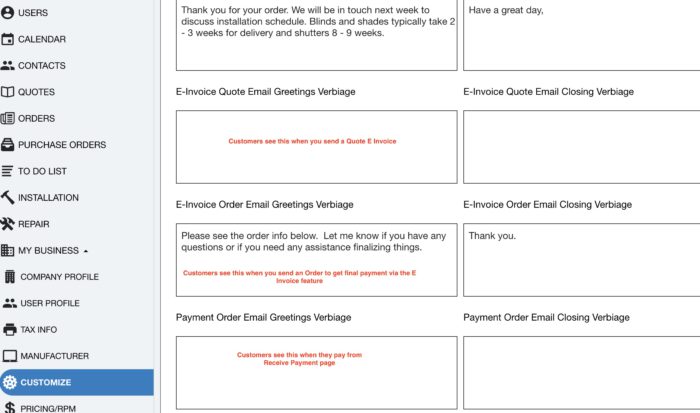
If you found this interesting, you may benefit from our article about setting up Automated Email: Click here to check it out.
Are you ready to take your business to the next level? my5starz is the best way to manage your business, market, and generate reviews. Click here to learn more.
