How To Create Appointments in the MyBlindCo App
- In the Calendar, navigate to the date that you want to set the appointment for.
- In that date, select the person to whom you want to assign the appointment.
- Find the time you want to set the appointment for, then click the + to add the appointment details.
- Add the Customer Name, Appointment Type, and any other necessary information.
- Click Add to save information.
- If you write in the notes, be sure to click on Save Note.
- Go back to the calendar to ensure the appointment was added successfully.
Note: You cannot add appointments to past dates and times – only to future.
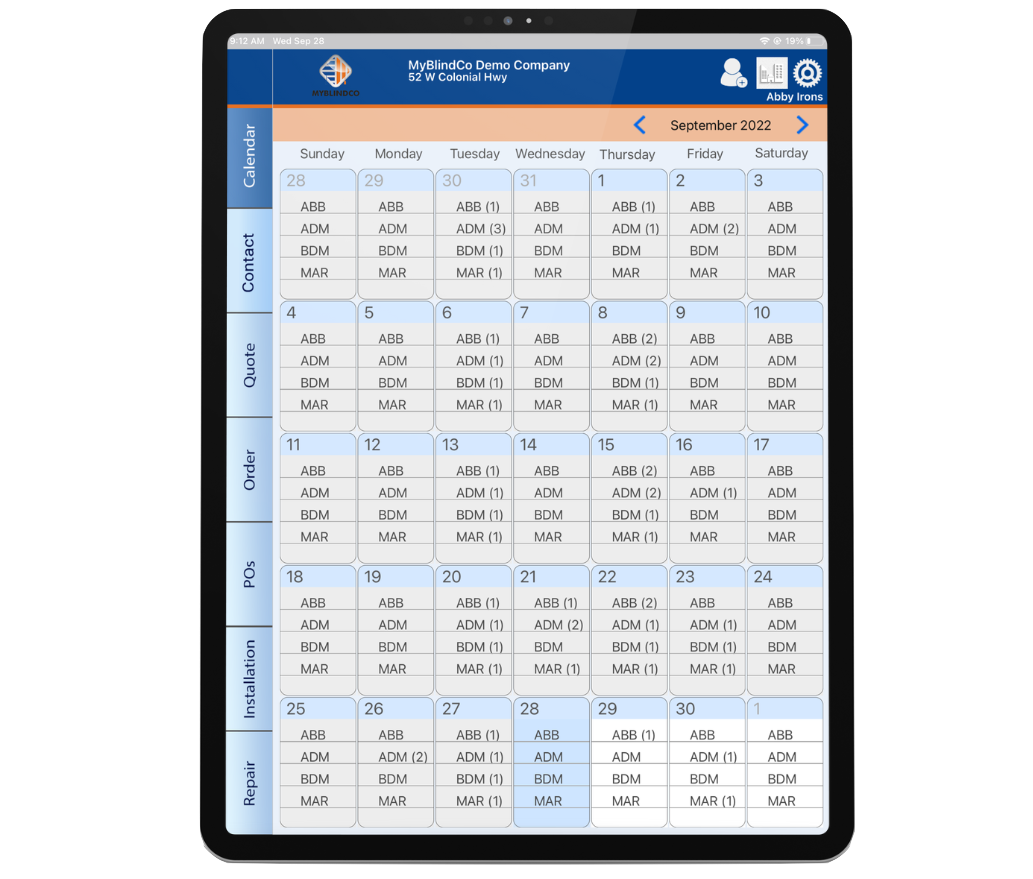
If you found this article about how to create appointments in the MyBlindCo app helpful, you may benefit from our article about how to set up automated emails in the MyBlindCo Portal:
Are you ready to take your business to the next level? my5starz is the best way to manage your business, market, and generate reviews. Click here to learn more.
